Clean up resources
You clean up resources in the following order:
Delete Elastic Beanstalk application we created
- Click Applications.
- Select TravelBuddy
- Click Action
- Click Delete application
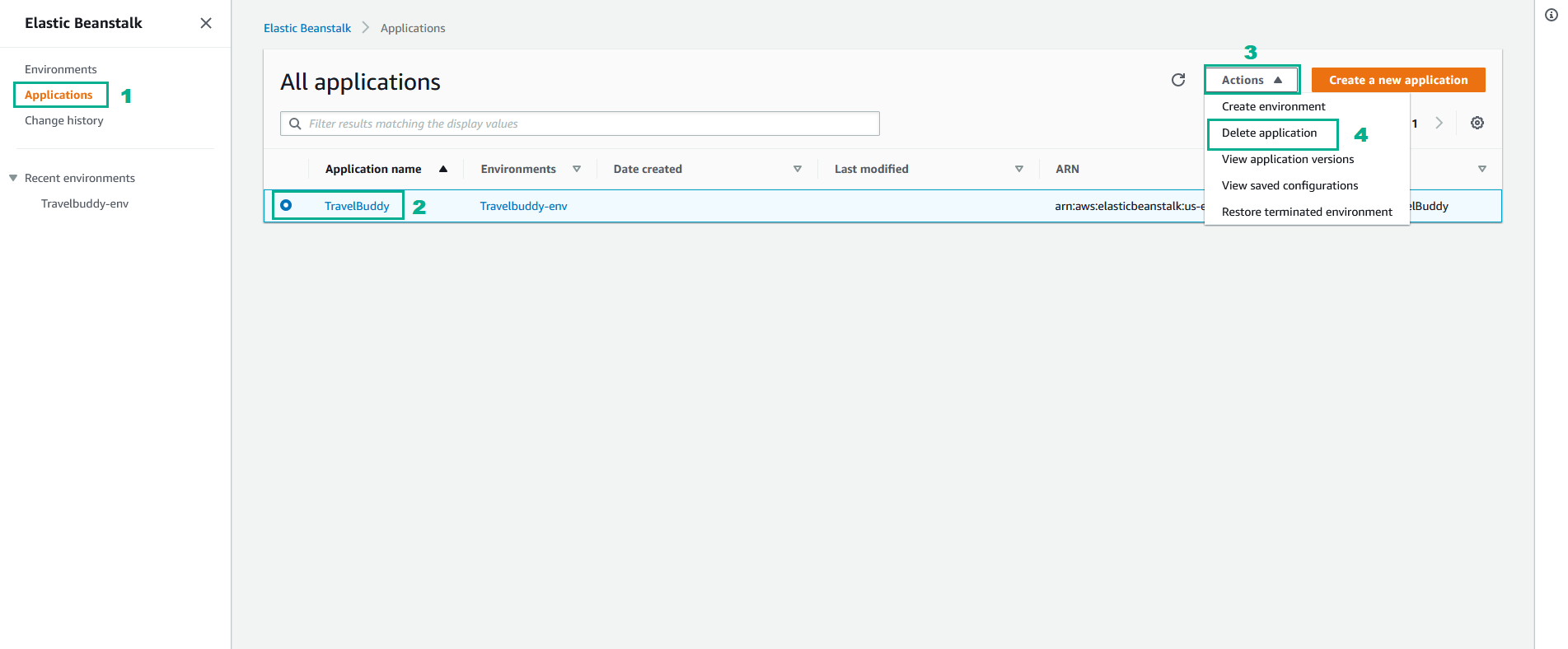
- Type
TravelBuddyto confirm, then click Delete to delete
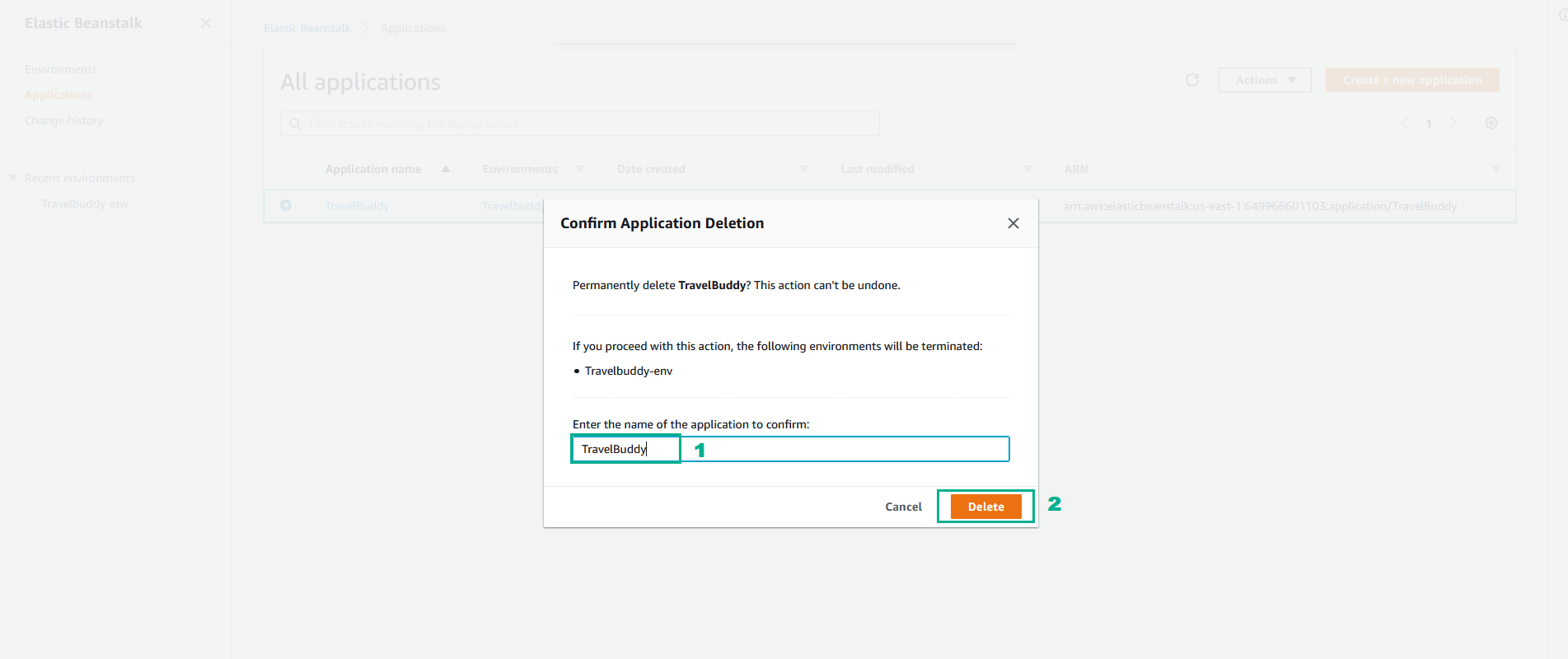
Terminate EC2 Instance
- Go to Amazon EC2 console.
- On the left navigation bar, click Intances.
- Select DevAxWindowsHost.
- Click Instance state
- Click Terminate instance
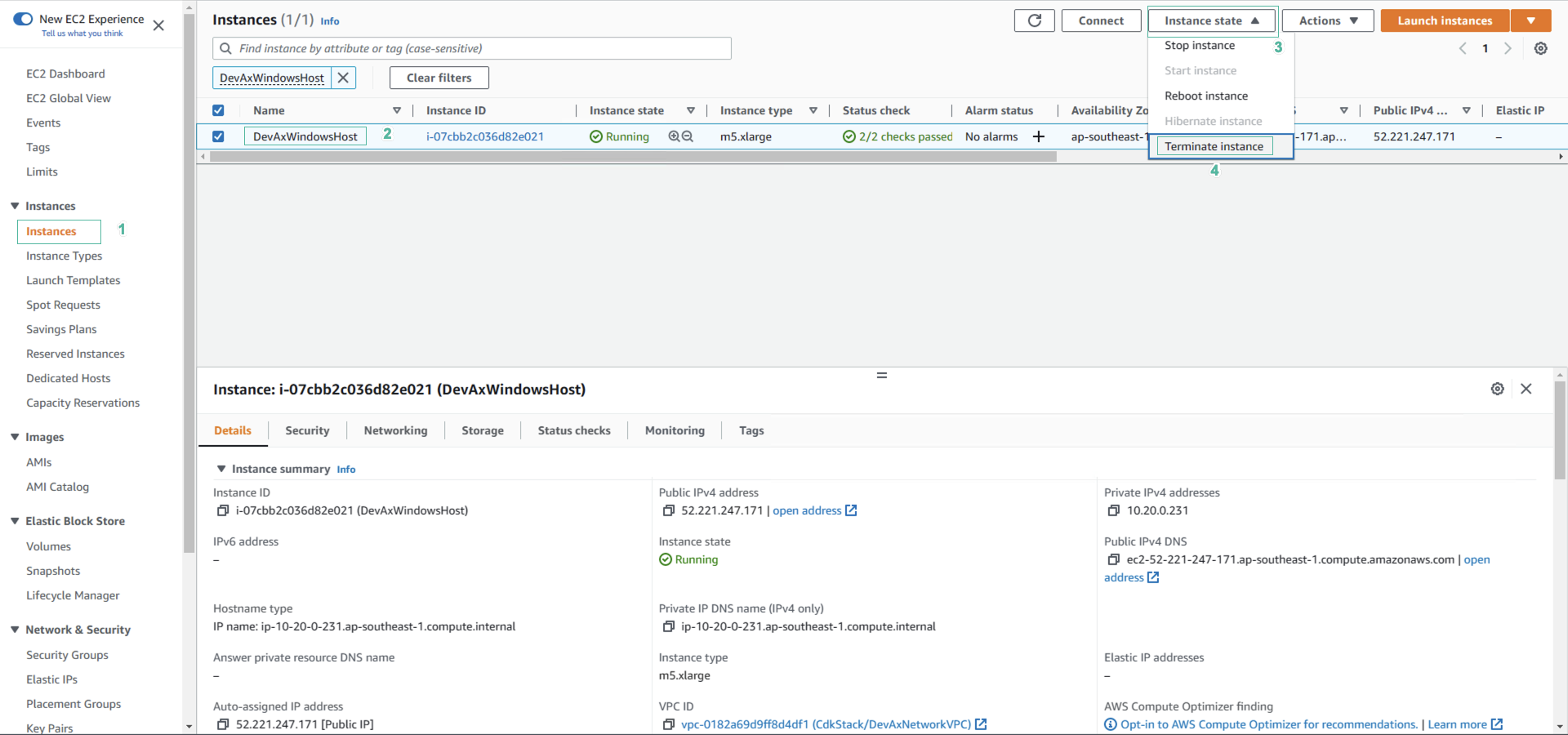
- Click Terminate
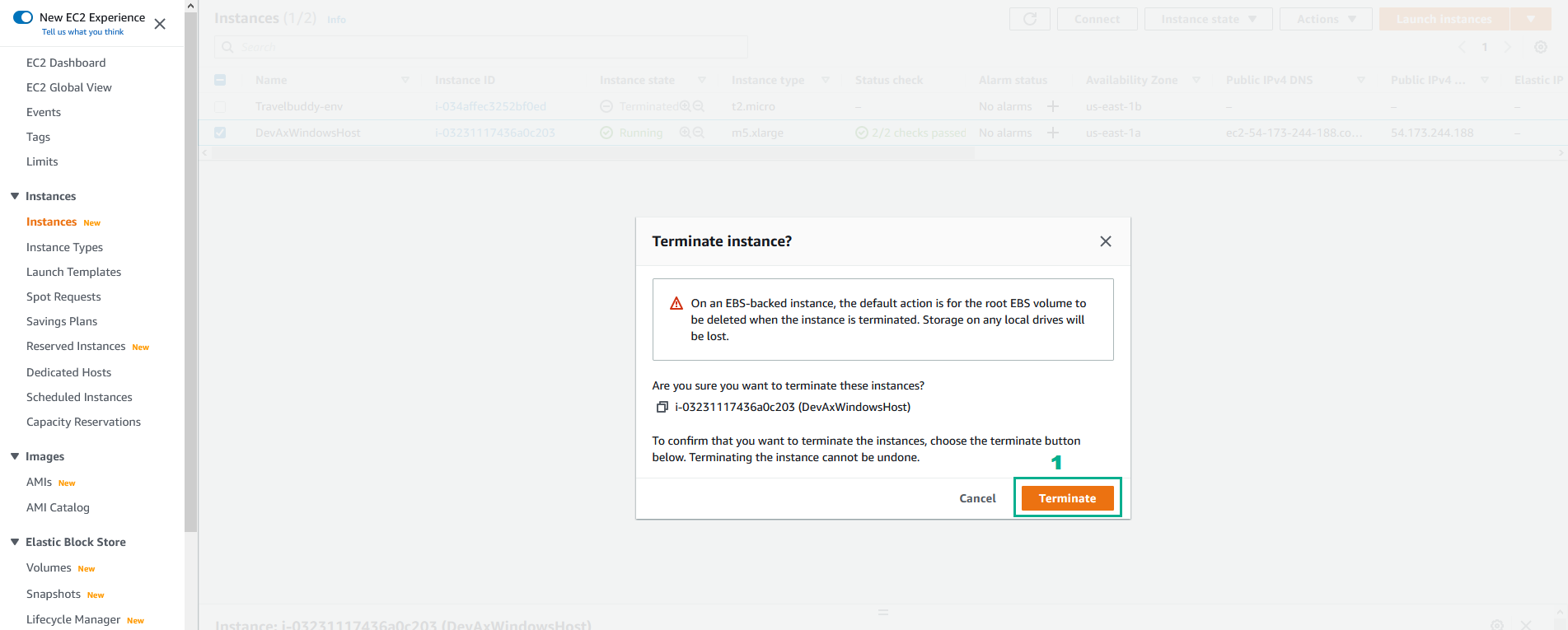
Delete Users
- Go to AWS IAM Console.
- Click Users.
- Select awsstudent.
- Click Delete
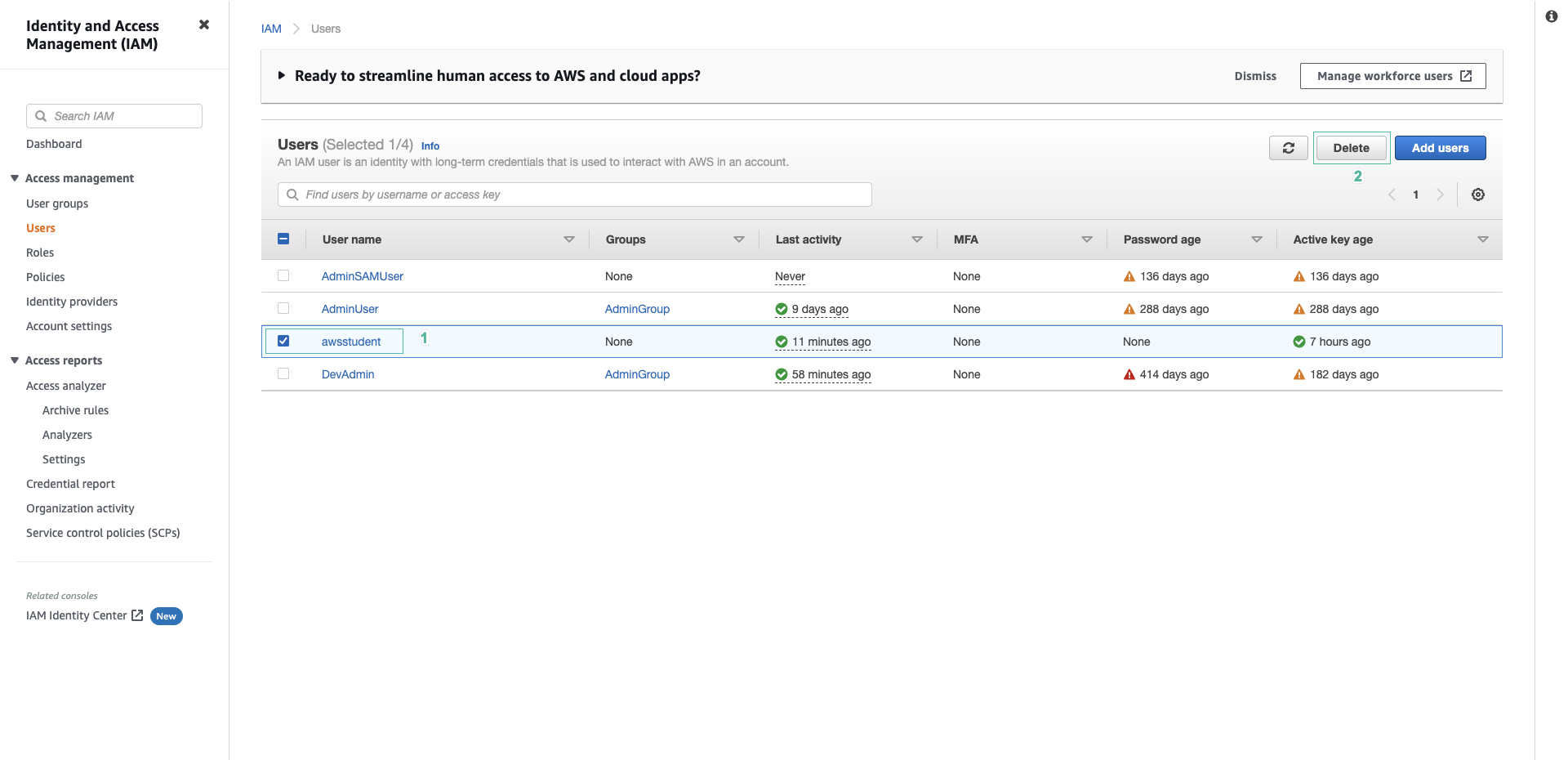
- Type
awsstudentto confirm, then click Delete

Delete CloudFormation Stack
- Go to AWS CloudFormation Console.
- Select aws-stack-for-Devax.
- Click Delete

- Click Delete stack
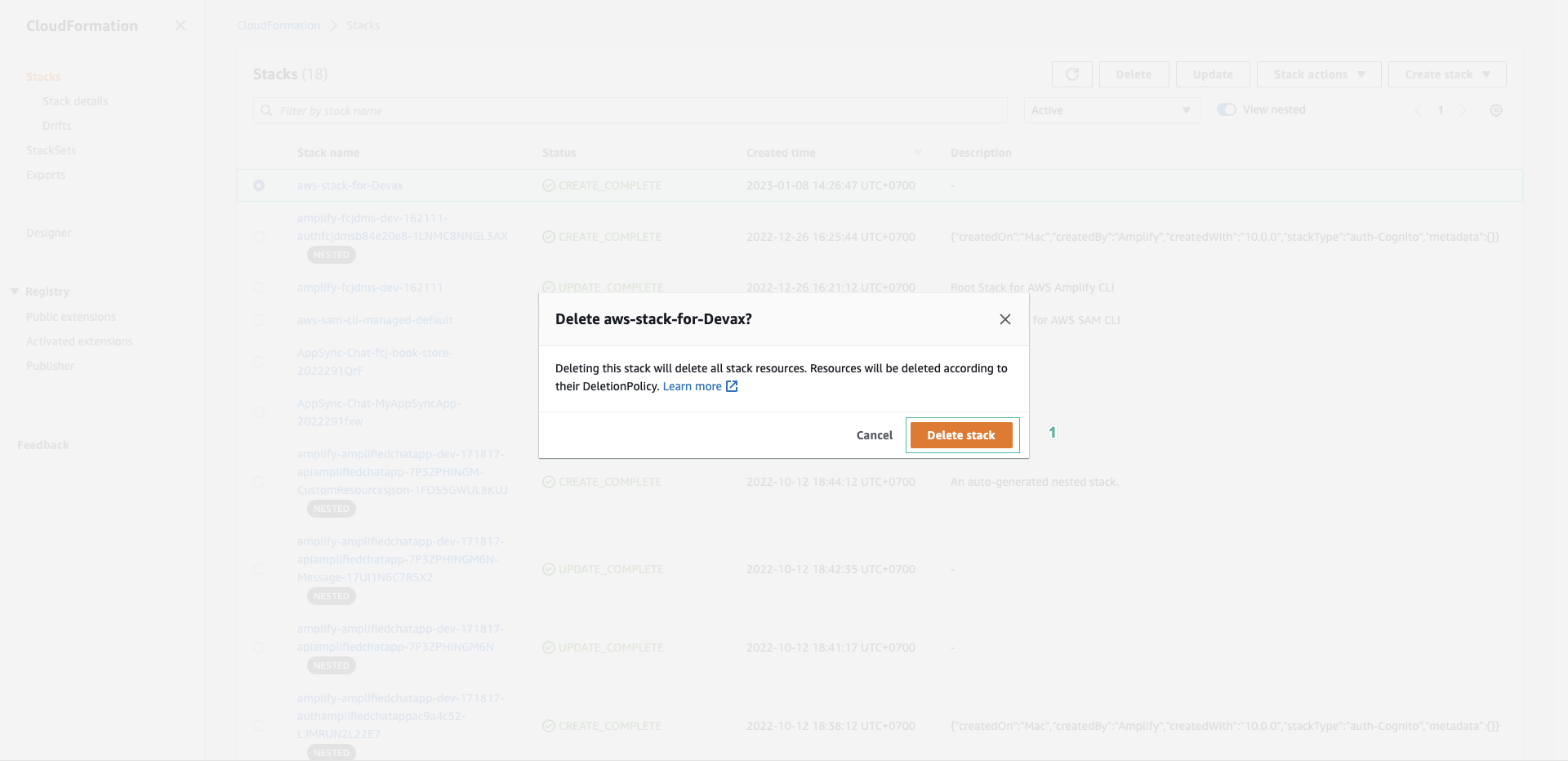
Delete Key Pairs
- Go to Amazon EC2 console.
- On the left navigation bar, click Key Pairs.
- Select KPforDevAxInstances.
- Click Actions
- Click Delete
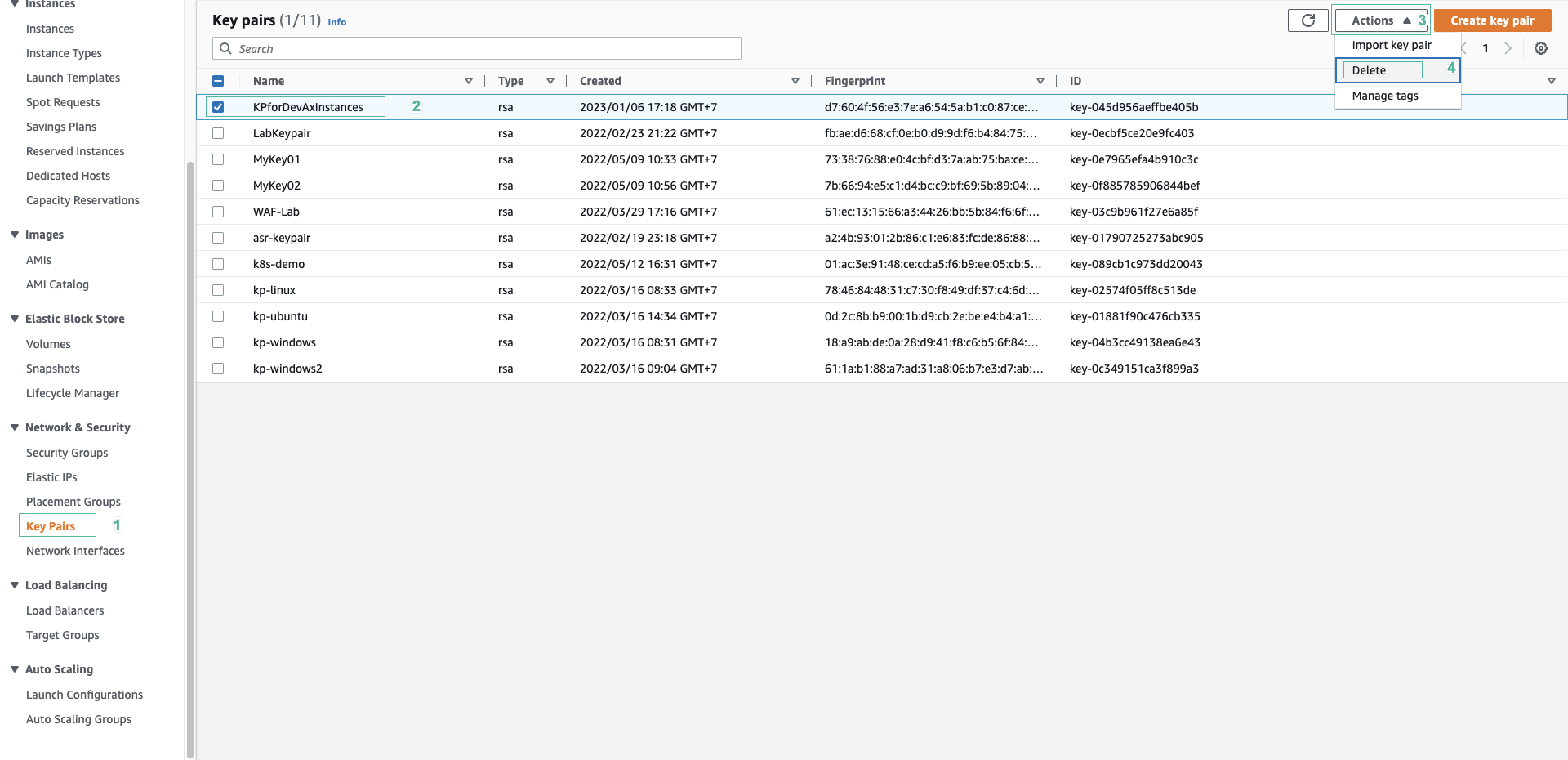
- Type
Deleteto confirm, then click Delete to delete

Delete S3 bucket
- Click Buckets
- Select S3 bucket was created to save file Module1.template.yaml when we create the CloudFormation stack.
- Click Empty.
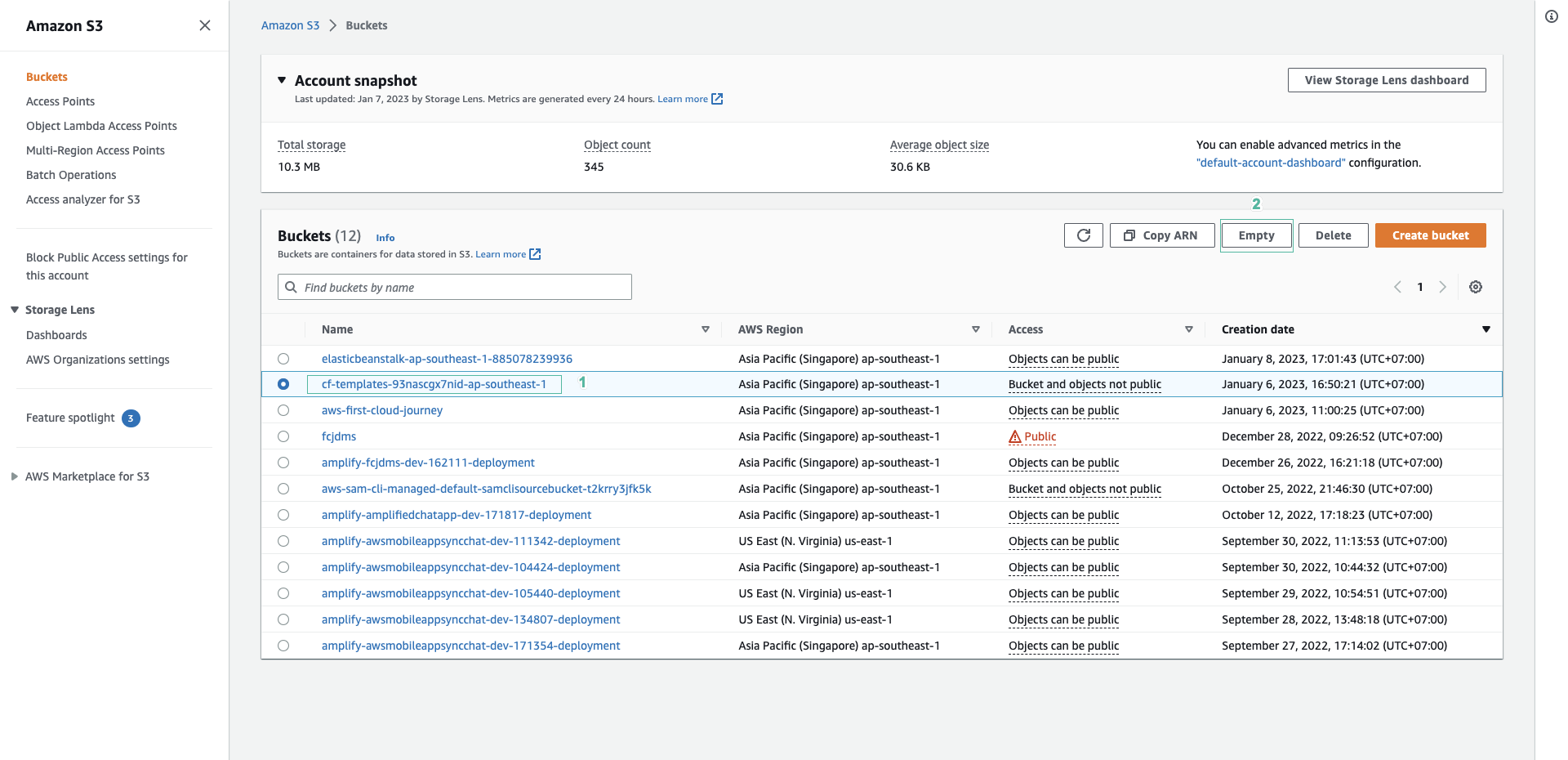
- Type
permanently deleteto confirm, then click Empty to delete the data of the S3 bucket.
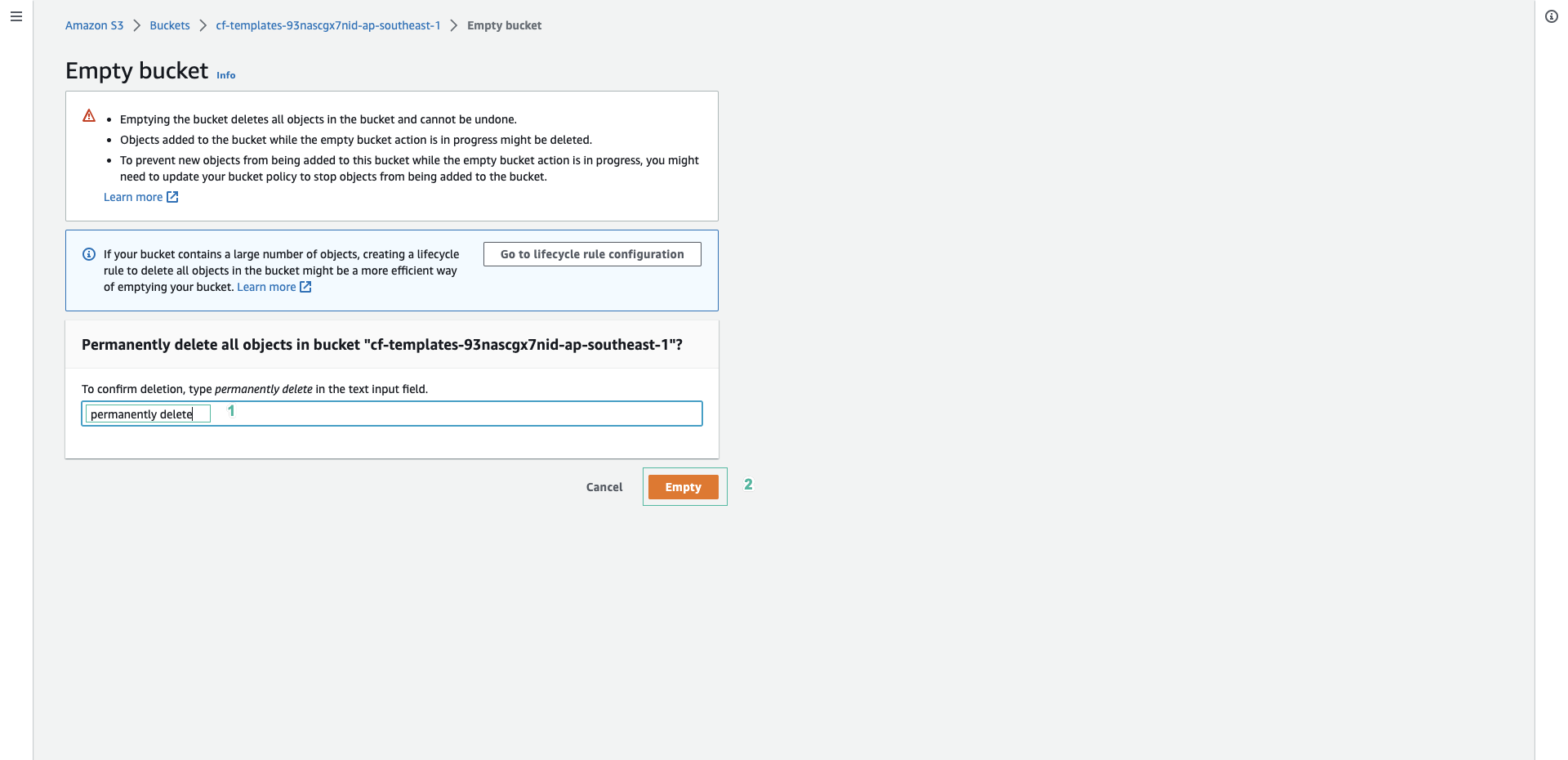
- Click Exit to back S3 interface.
- Click Delete.
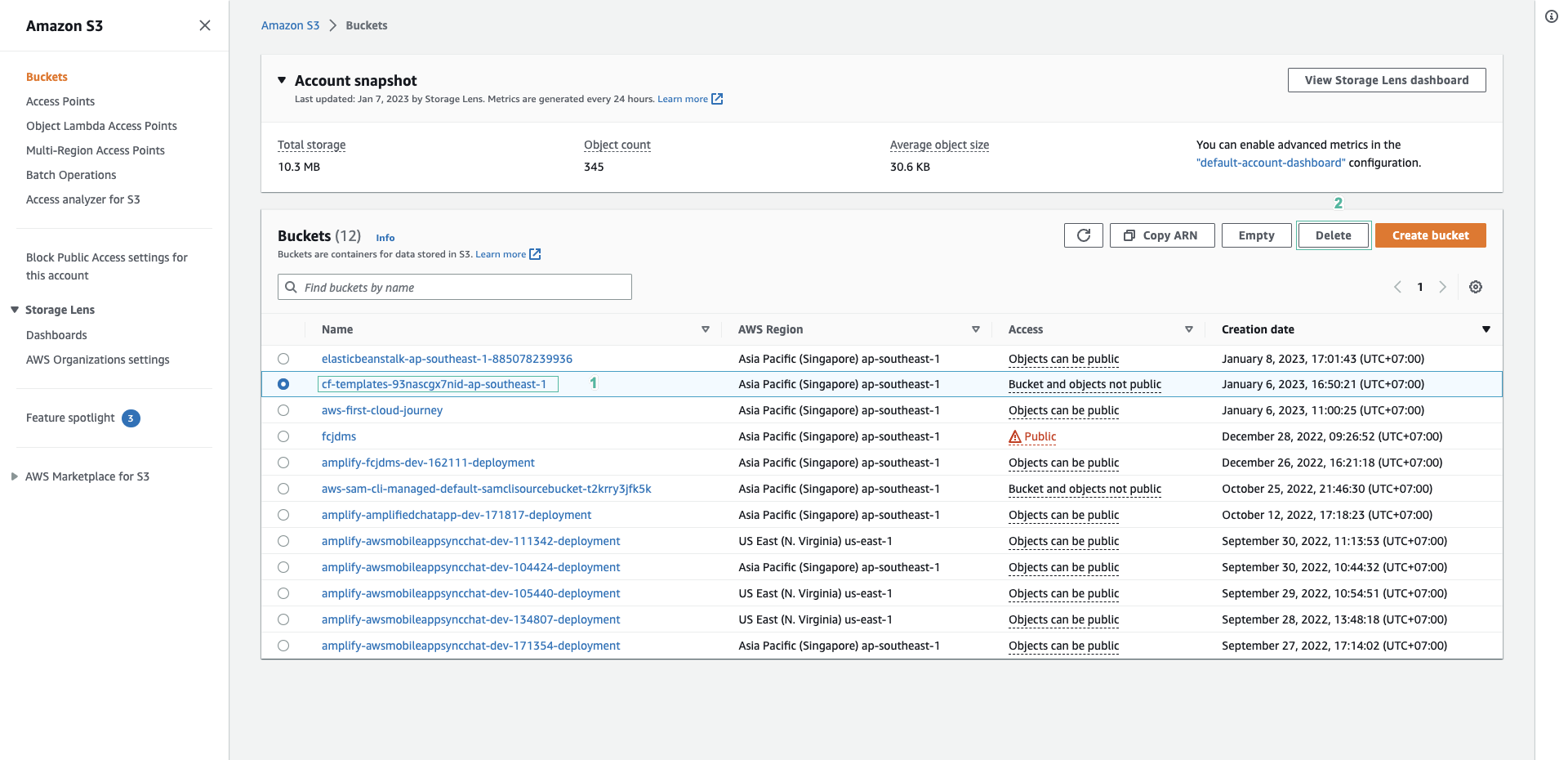
- Type the name of the bucket then click Delete bucket to delete S3 bucket.
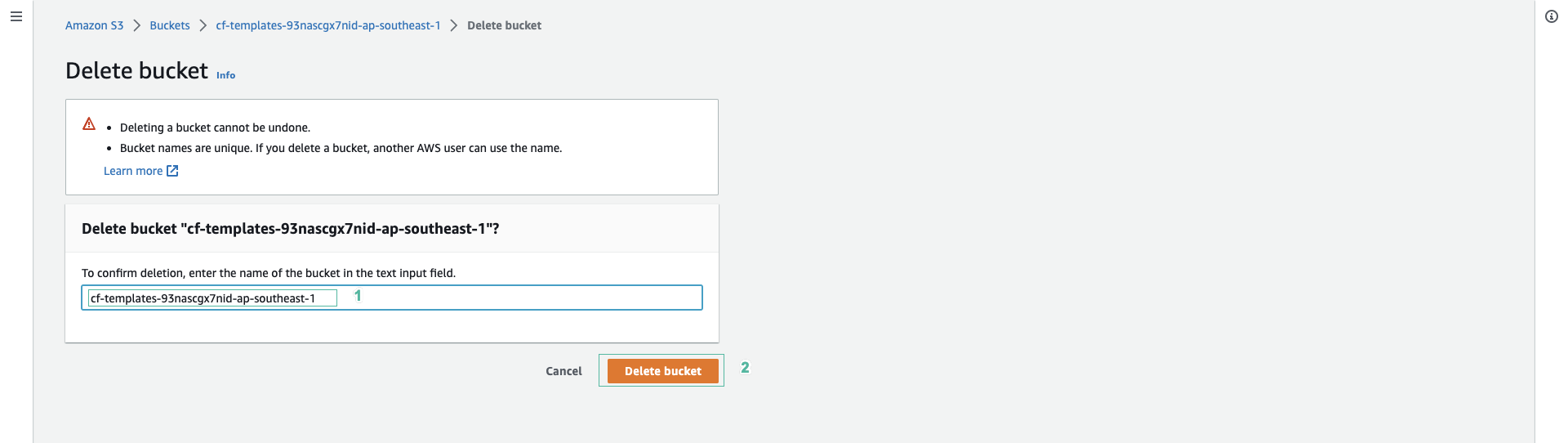
- Do the same for S3 bucket elasticbeanstalk-us-east-1
You may edit the bucket policy of S3 bucket elasticbeanstalk-us-east-1 to have permission to delete