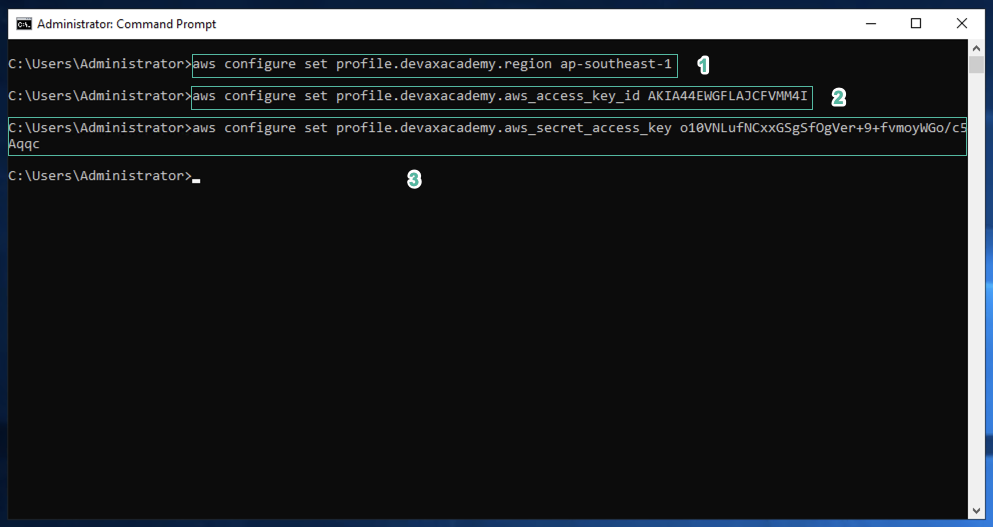Connect to the Windows Instance
Connect to the Windows Instance
- Go to Amazon EC2 console.
- On the left navigation bar, click Intances.
- Select DevAxWindowsHost.
- Click Connect.
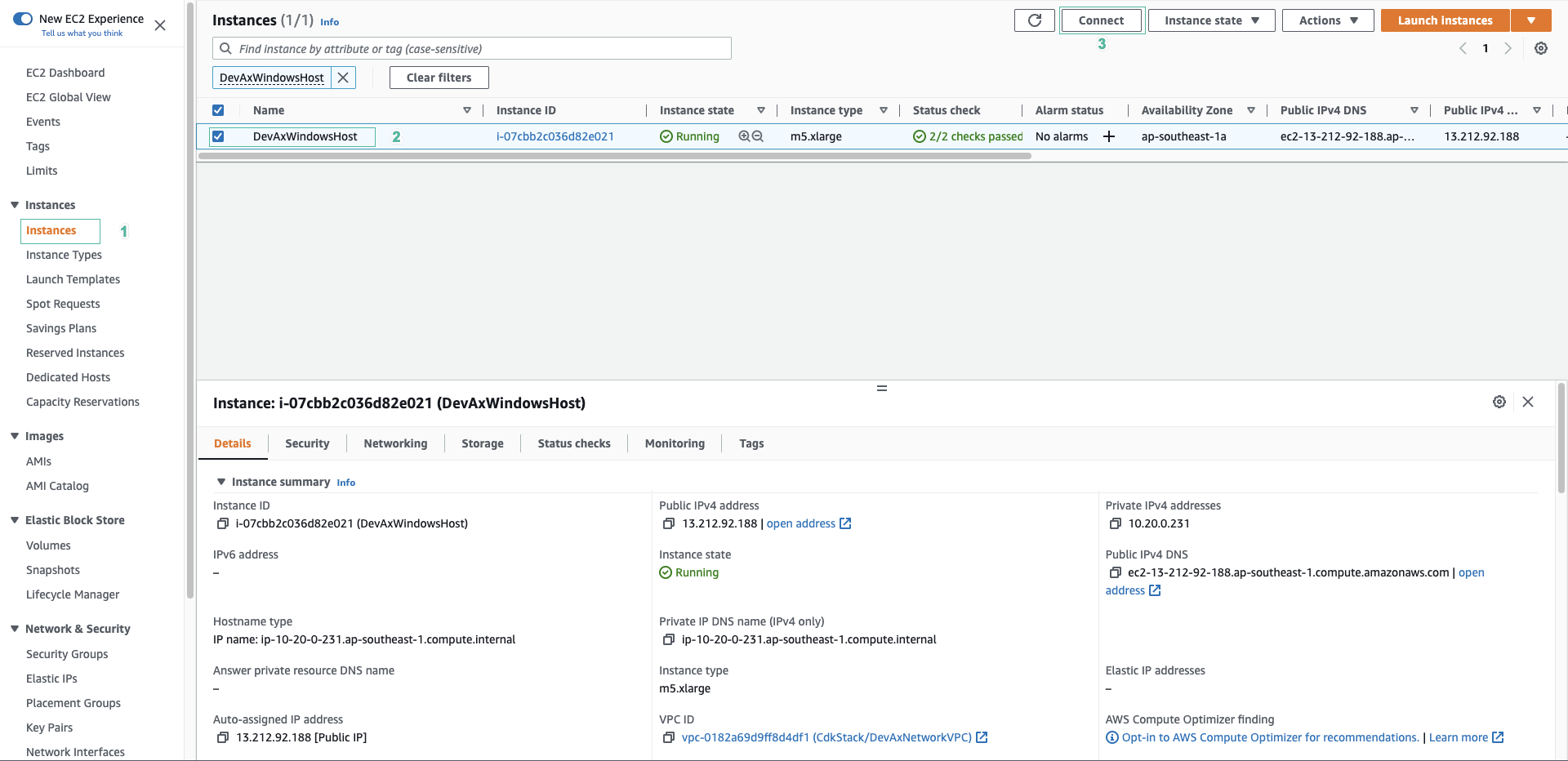
- In the Connect to instance page
- Click tab RDP client.
- Click Download remote desktop file. We will download file remote desktop to the folder contains the key pair.
- Click Get password.
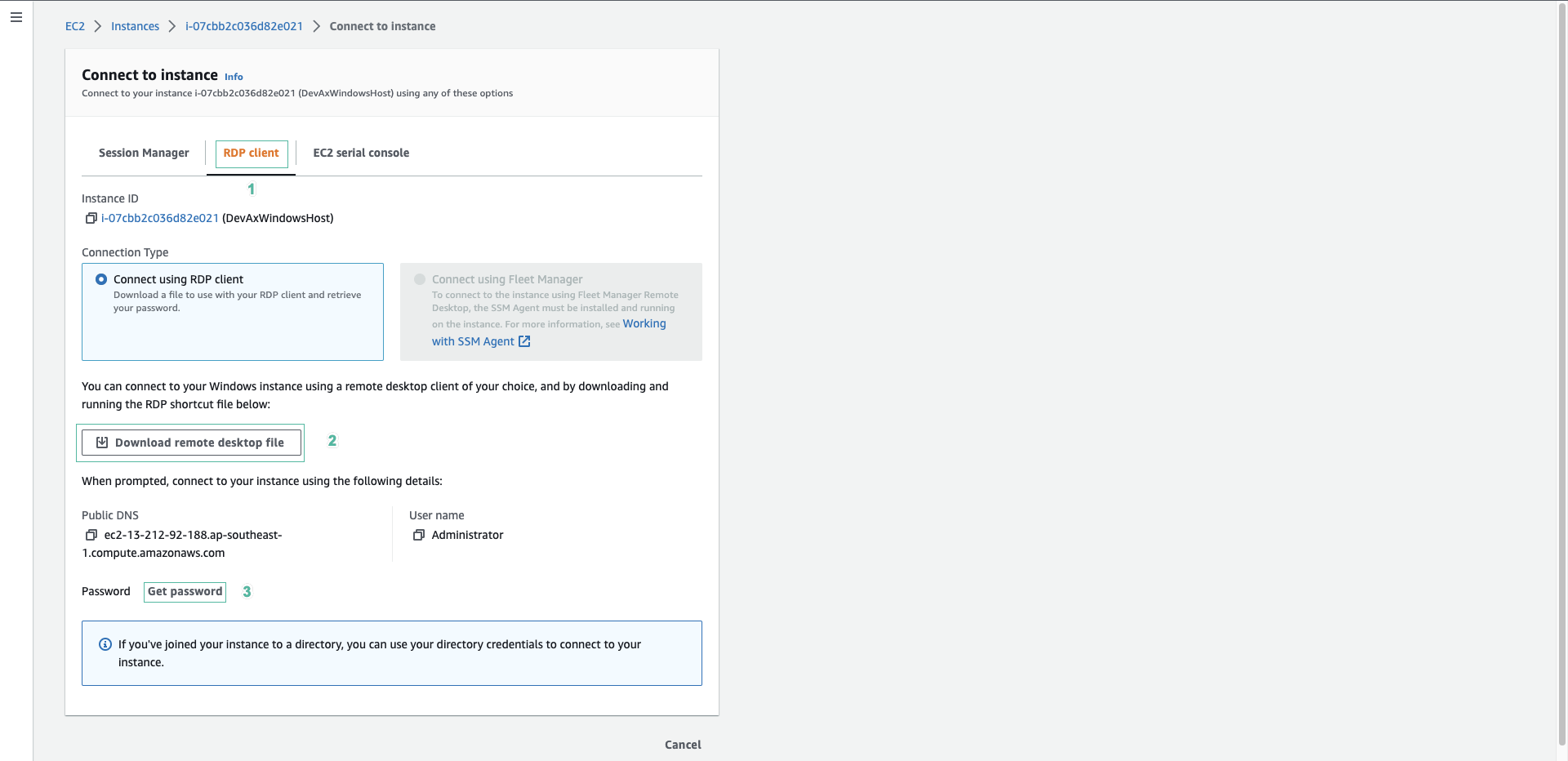
- In the Get Windows password page:
- Click Browse.
- Select file KPforDevAxInstances.pem we downloaded in the section 1.1.
- Click Decrypt Password to decrypt the password.
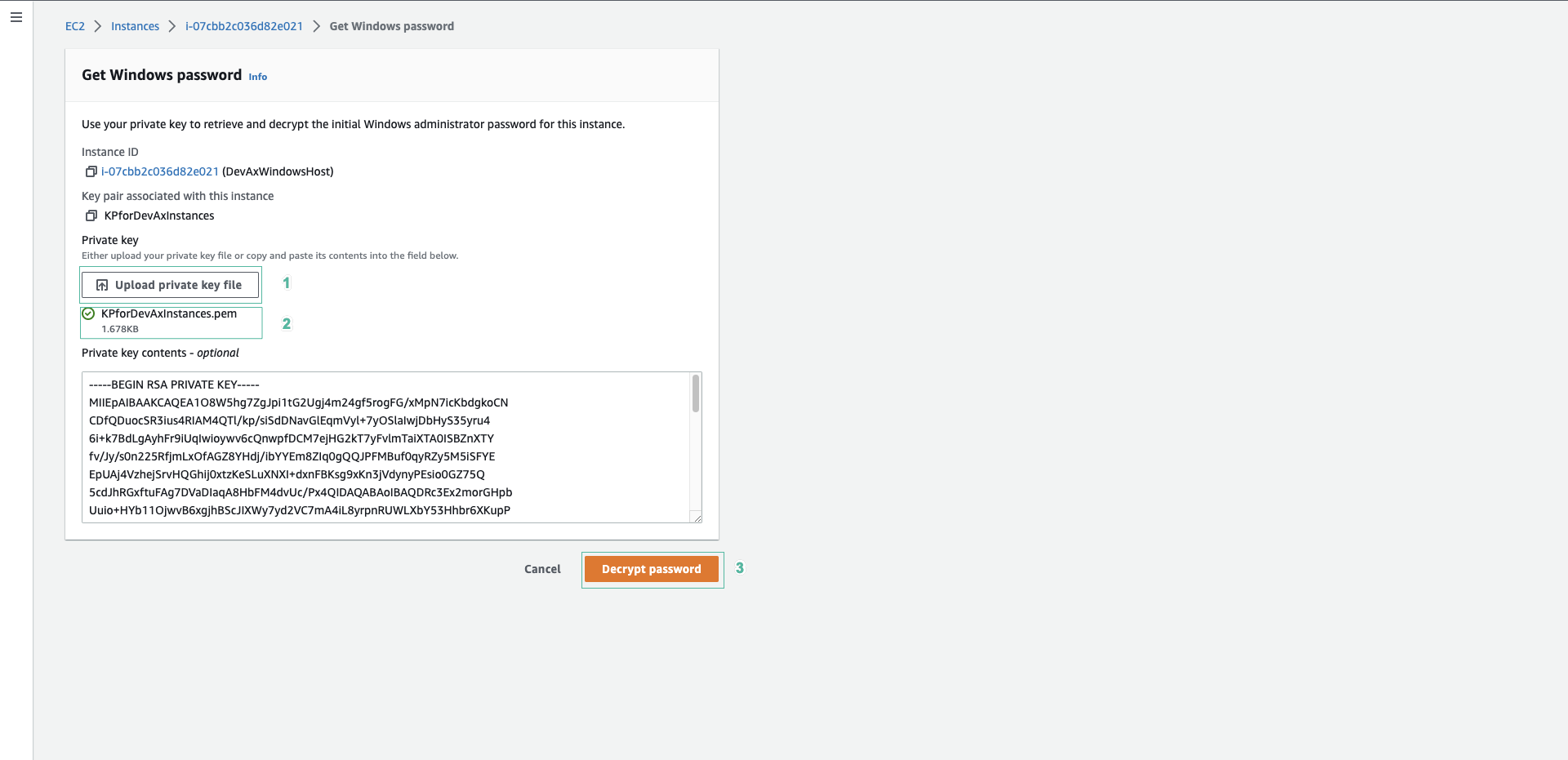
- Copy decrypted password .
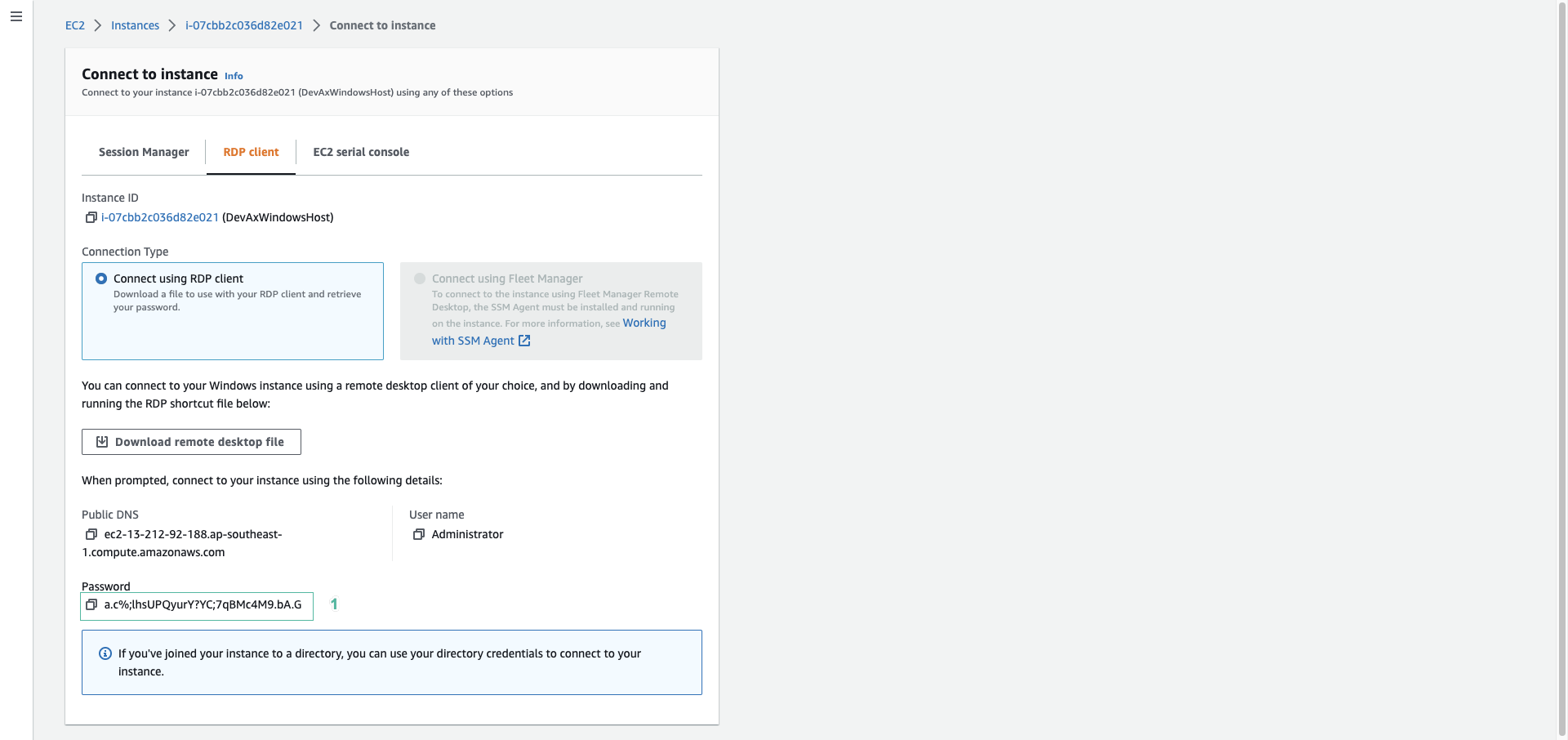
- Open file DevAxWindowsHost.rdp we downloaded in the step 2.
- Click Connect.
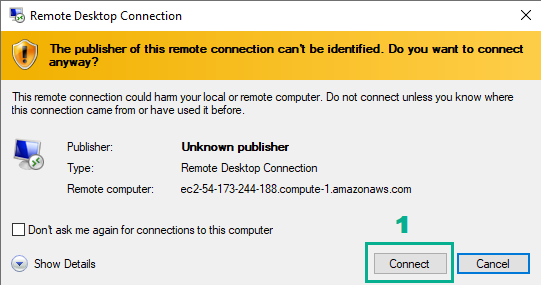
- Type the password we copied in the step 4
- Click OK.
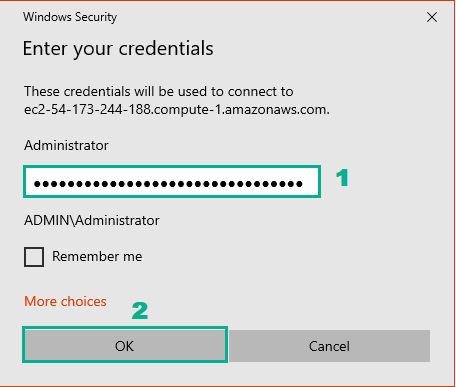
- Click Don’t ask me again for connections to this computer.
- Click Yes.
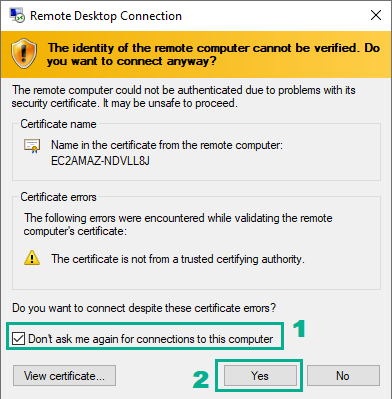
- Connect successfully.
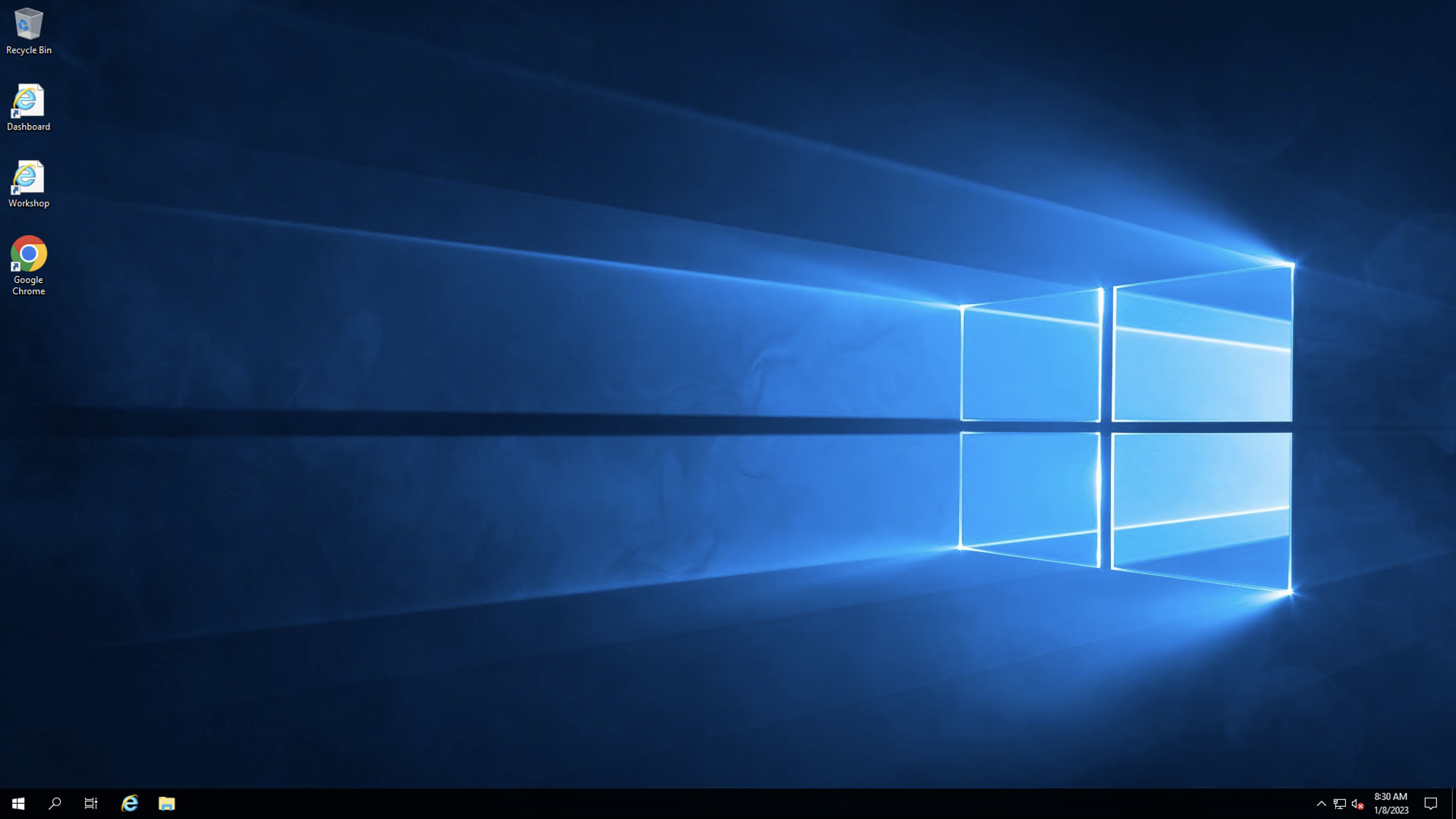
Cấu hình AWS CLI
- Assign the Administrator Access to user awsstudent was created by Cloud Formation template
- Go to AWS IAM Console.
- Click Users.
- Click user awsstudent
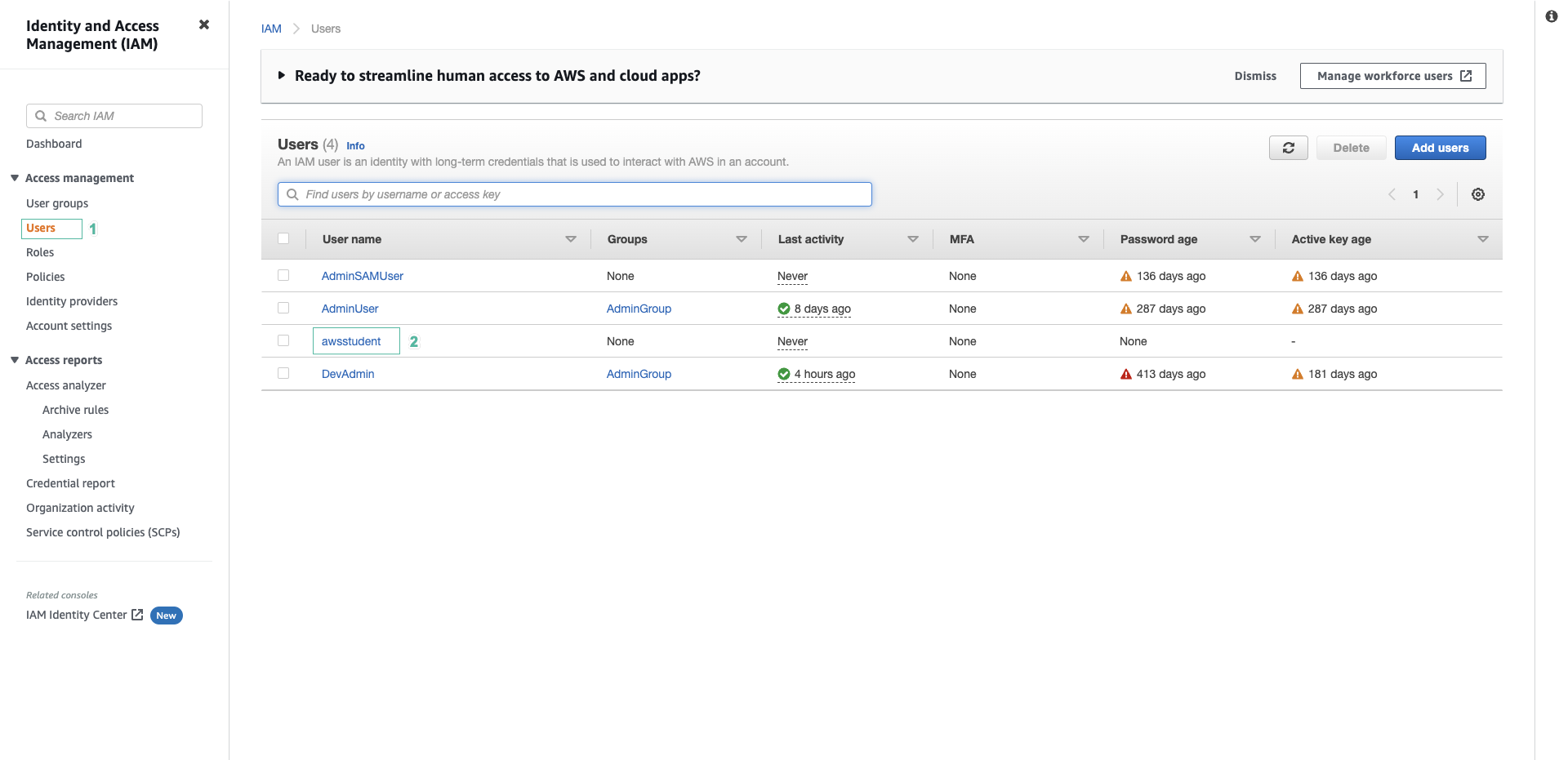
- In the Permissions policies section
- Click Add permissions
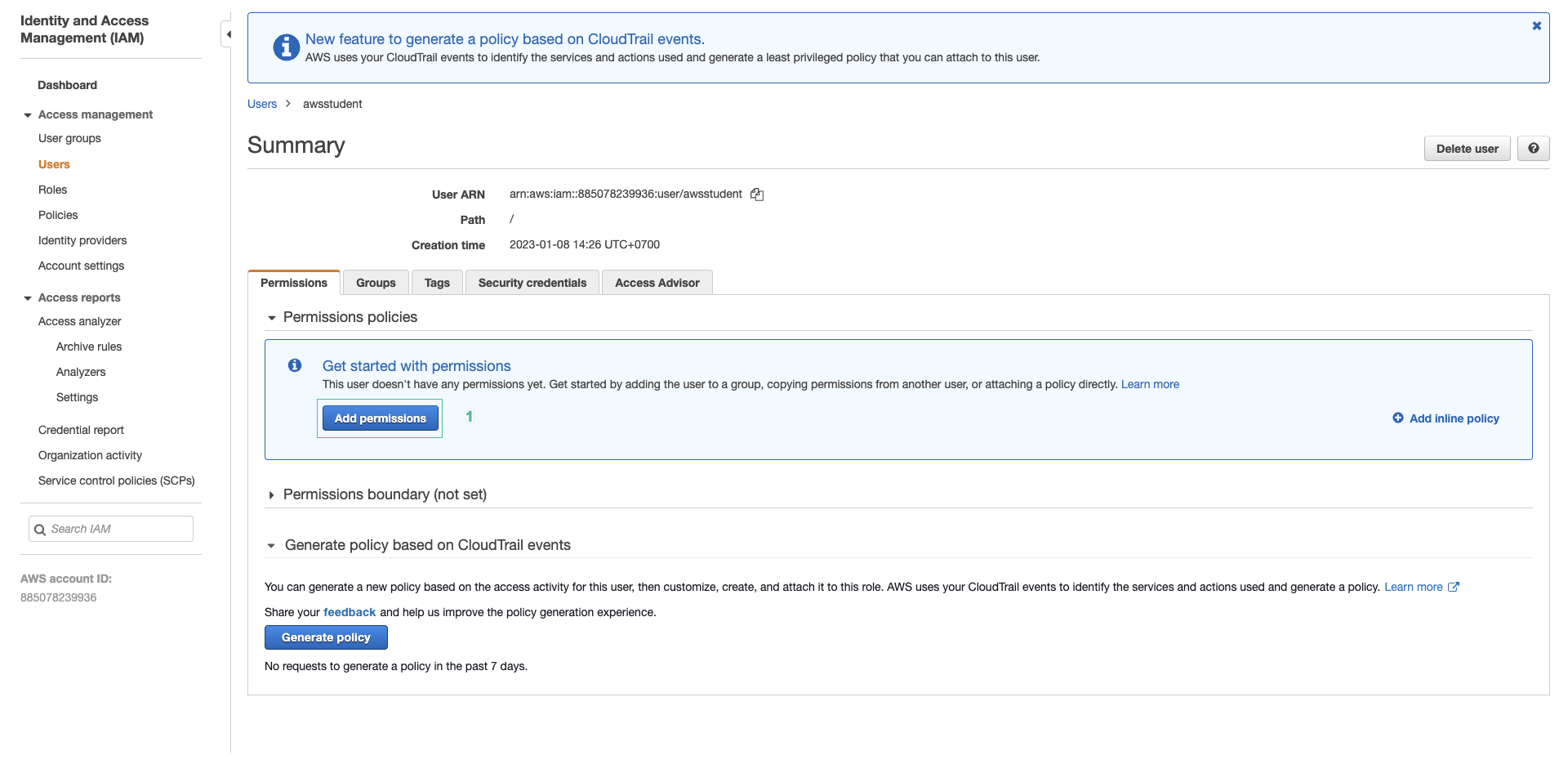
- In the Add permissions to awsstudent page
- Click Attach existing policies directly
- Type
AdministratorAccessto the search bar. - Select AdministratorAccess
- Click Next:Review
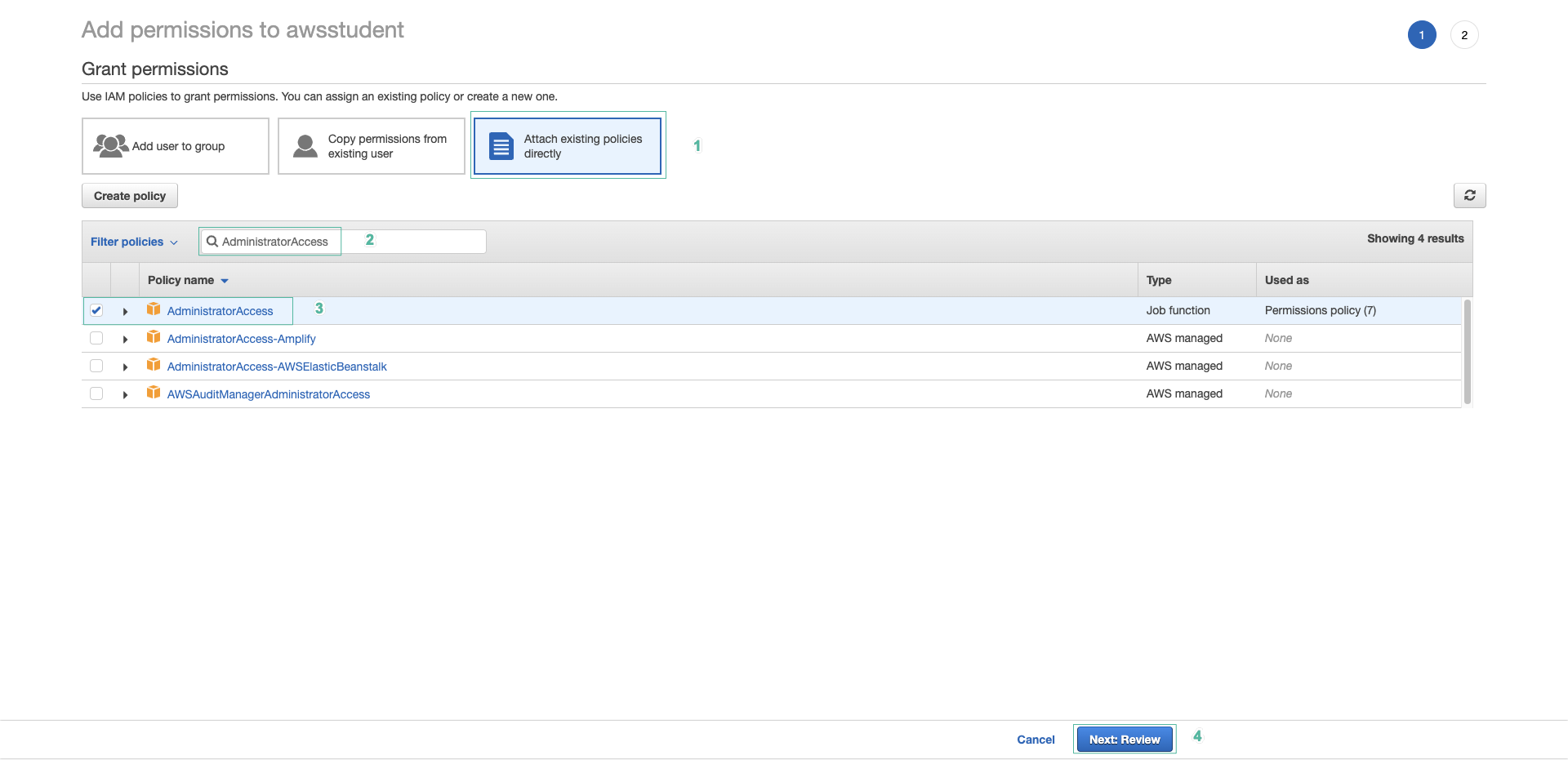
- Click Add Permission
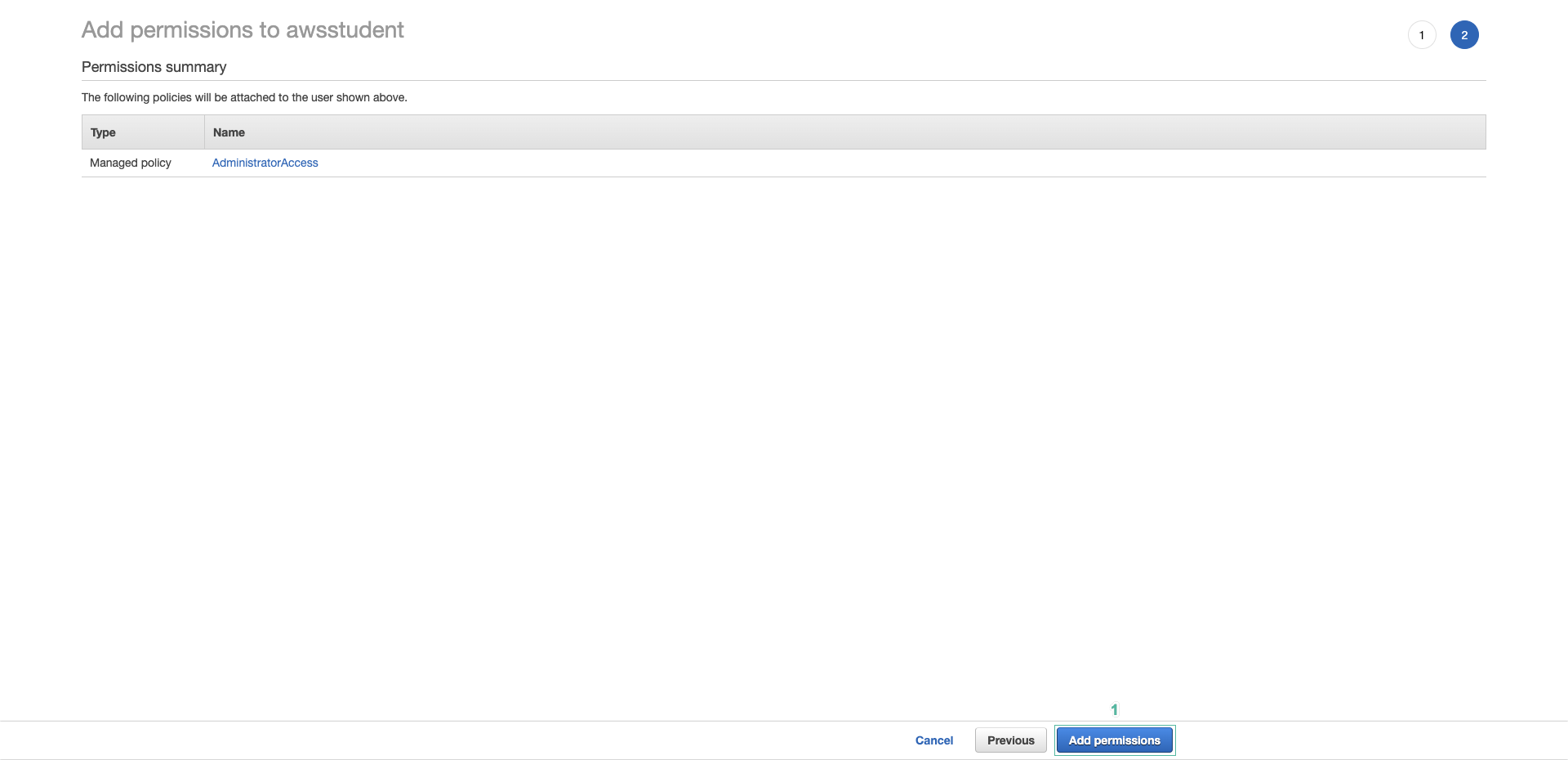
- Click tab Security credentials
- Click Create access key to create the access key
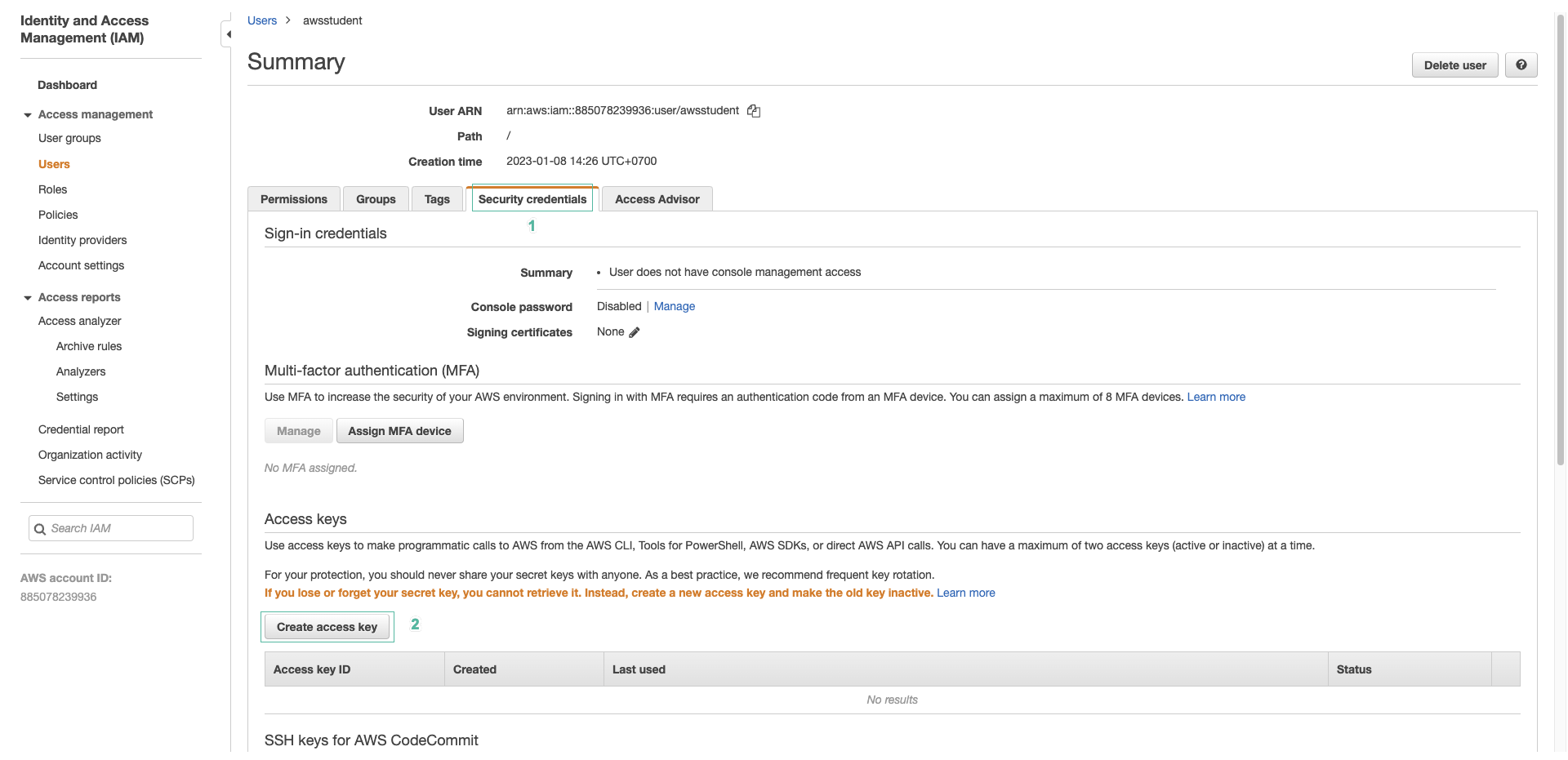
- Click Download .csv file to save Access key and Secret access key to use in the next steps
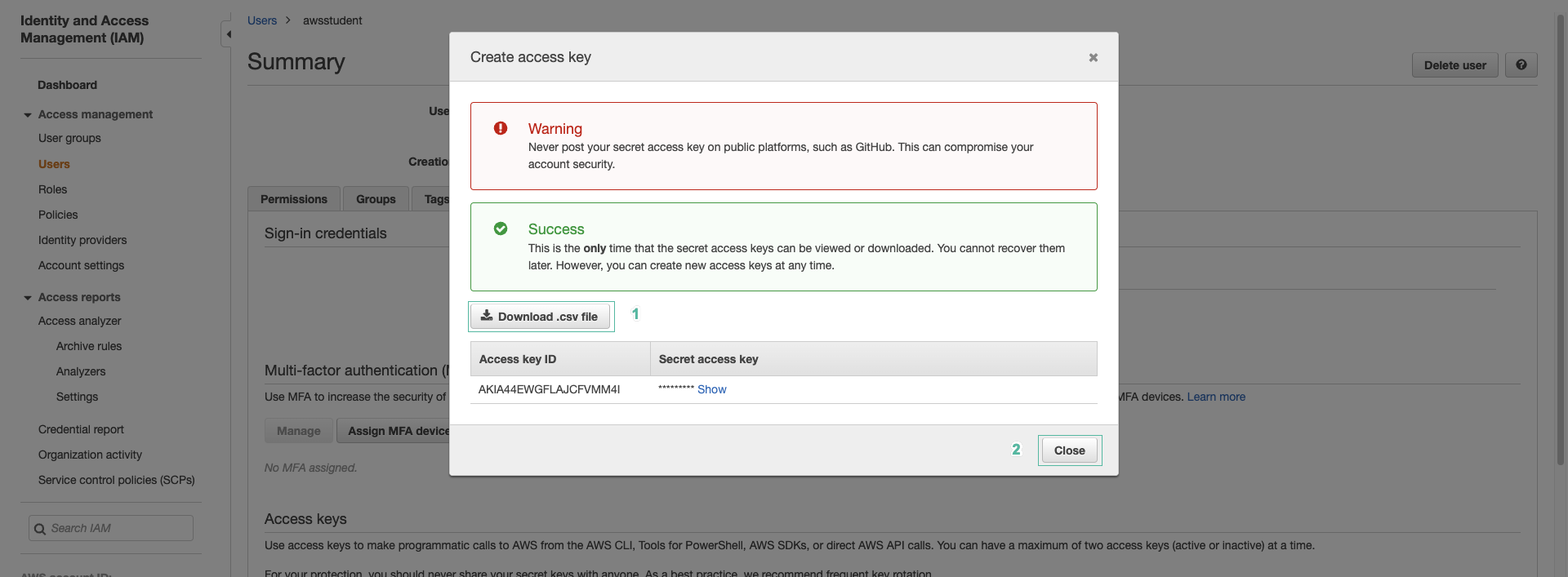
- Execute the below command:
aws configure set profile.devaxacademy.region <your_region>
aws configure set profile.devaxacademy.aws_access_key_id <access_key_id>
aws configure set profile.devaxacademy.aws_secret_access_key <secret_access_key>
Change <your_region> by Region code
Change <access_key_id> by Access Key Id we saved in the step 6
Change <secret_access_key> by Secret Access Key we saved in the step 6